iPhone for Seniors QuickSteps by Matthews Marty & Matthews Carole
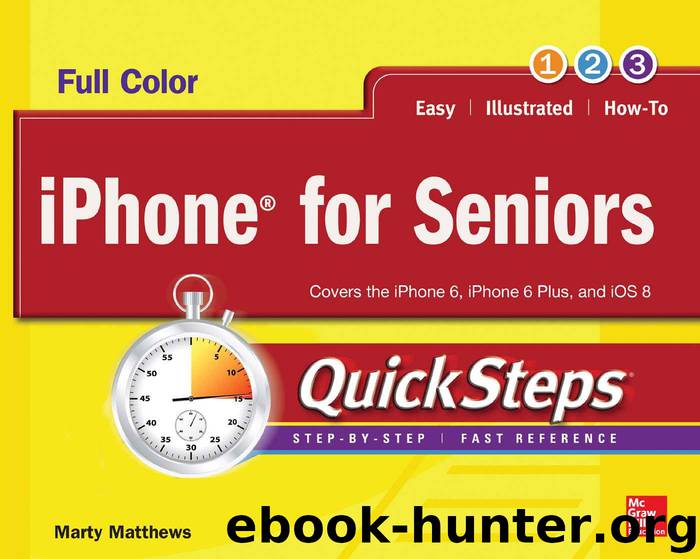
Author:Matthews, Marty & Matthews, Carole [Matthews, Marty]
Language: eng
Format: azw3
Publisher: McGraw-Hill Education
Published: 2015-04-02T16:00:00+00:00
NOTE It takes a while before Calendar will see a new mail calendar.
Delete a Calendar
As in adding calendars, you can delete them either from mail accounts or from Calendar itself. You can delete a mail account–related calendar by, in essence, turning it off. Here are the steps to follow:
1. From the Home screen, tap Settings | Mail, Contacts, Calendars.
2. Under Accounts, tap the account with an associated calendar that you want to turn off (those with a calendar will say “Calendars”).
3. In the mail account details, tap the On/Off button to turn it off.
4. Tap Delete to confirm that is what you want to do and then tap Done.
To delete a calendar created within Calendar, follow these steps:
1. From the Home screen, tap Calendar | Calendars in the bottom middle.
2. Tap the right end (the “i” in a circle) of the calendar that you want to delete to open the Edit Calendar screen. You can alternatively tap Edit and tap the calendar you want to delete.
3. Scroll to the bottom of the screen, tap Delete Calendar, and then tap Delete Calendar again to confirm the deletion.
Download
This site does not store any files on its server. We only index and link to content provided by other sites. Please contact the content providers to delete copyright contents if any and email us, we'll remove relevant links or contents immediately.
| Android | E-Readers |
| Handheld & Mobile Devices | iPad |
| iPhone | Programming & App Development |
| Tablets |
Secrets of the JavaScript Ninja by John Resig & Bear Bibeault(6266)
Secrets of the JavaScript Ninja by John Resig Bear Bibeault(5996)
Kotlin in Action by Dmitry Jemerov(4676)
React Native - Building Mobile Apps with JavaScript by Novick Vladimir(2351)
Learning Angular - Second Edition by Christoffer Noring(2179)
Pride and Prejudice by Jane Austen(2113)
Mobile Forensics Cookbook by Igor Mikhaylov(1822)
Computers For Seniors For Dummies by Nancy C. Muir(1783)
Bulletproof Android: Practical Advice for Building Secure Apps (Developer's Library) by Godfrey Nolan(1678)
Building Android UIs with Custom Views by Raimon Ràfols Montané(1629)
Android Development with Kotlin by Marcin Moskala & Igor Wojda(1627)
Building Progressive Web Apps: Bringing the Power of Native to the Browser by Ater Tal(1542)
1936941139 (N) by Bob Rosenthal(1511)
Android App Development by Franceschi Hervé J.;(1505)
Ember.js in Action by Joachim Haagen Skeie(1482)
Hands-On Internet of Things with MQTT by Tim Pulver(1456)
Hands-On Design Patterns with React Native by Mateusz Grzesiukiewicz(1444)
Practical Industrial Internet of Things Security by Sravani Bhattacharjee(1325)
Voice User Interface Projects by Henry Lee(1278)
